Welcome to a small tutorial on how to make a video/movie for Sauerbraten. To do so, you will need to retrieve demos, record them, and edit them together into a movie. Here’s how to do so:
Getting demos
To download a demo to record in sauerbraten, type /listdemos while on any server. This will list the most recently played games on that server, usually the last 5, 10, or 15 games. Anything beyond the listed demos is most likely not retrievable.
Note: some servers require you to have master or admin to list and get demos.
When you see the demo you want in the list, type /getdemo x , where “x” is the number from the list. Example: /getdemo 5
This will save the demo as a .dmo file to you sauer folder (/mygames/sauerbraten on windows). It’s a good idea to rename it as soon as you download it, especially with the time of the moment you want to see. For example: 123456.dmo > forge.directrocket.2.30.dmo
To load/playback the demo in sauer, disconnect from the server and type /demo “demoname”
You will now be able to watch the demo from any point of view, as if you were a spectator.
Sauer demo playback is very basic, there is no jump-to-time or rewinding, and because of this it is usually tedious and challenging to find the moment in the game you are looking for.
These are the commands I use to make demo navigating quicker and easier:
/bind KP0 [gamespeed 1000; soundvol 0]
/bind KP1 [gamespeed 100; soundvol 115]
Pressing 0 on my number pad will speed up the game until I am at the time of the moment I want to watch/record, while muting the volume so it that doesn’t kill my ears. Pressing 1 on my number pad will resume at normal speed and volume. You can bind these to any keys you want.
Note: If you are recording the demo, go into options > console and disable important information to hide the gamespeed change message spam from your video.
There is also this demo editor menu by Salatiel which you can try: https://cdn.discordapp.com/attachments/298241027347709962/617879647295766528/demoeditor.cfg
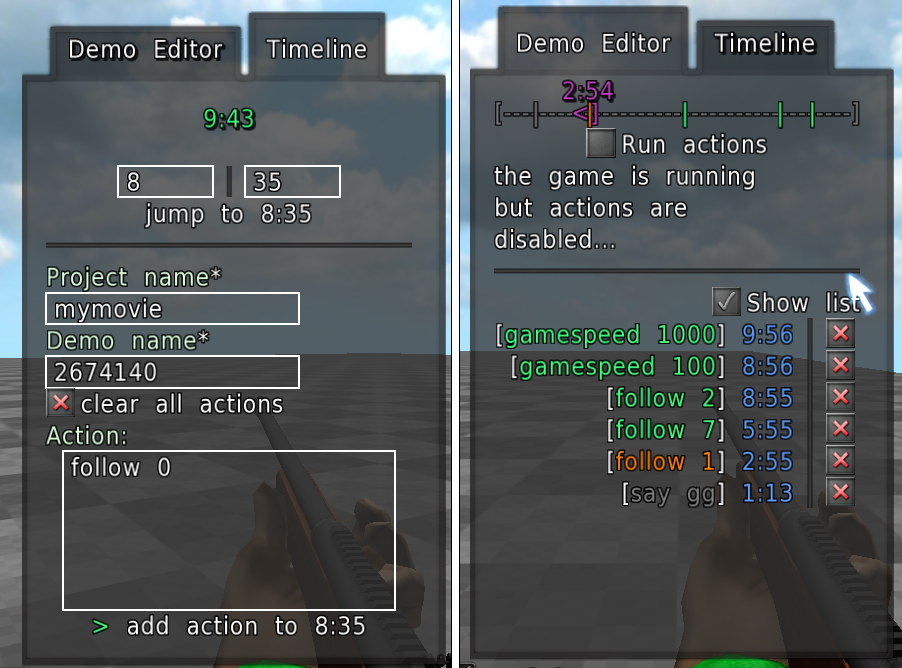
The command /hidehud will also be your friend. It removes the HUD (heads up display) from the screen so that you can capture raw footage without distraction, especially from floating perspectives.
And here is another cool command that I use for recording rocket flight paths, like at this point in this video:
/bind space [follow; floatspeed 360; hidehud 1]
Pressing space will unfollow the player, change floating speed to the speed of the rocket, and hide the HUD all at once. I can then follow the rocket to it’s destination.
You will also want to remember to turn on all the graphic’s settings that you might have turned off while playing, like texture reduce, decals, force matching player models, etc, unless you are going for a certain artistic style. Here is a configuration file that swatllama uses with all his game/graphic settings when recording videos:
https://cdn.discordapp.com/attachments/483650475707858972/732662979312484442/configrecord.cfg
Recording demos
I use OBS recording software for recording sauer. Download it here.
Because of youtube’s compression, you should record at the below settings in OBS, then when you have finished your final video, send it through a program called HandBrake. This will prevent shit quality on youtube.
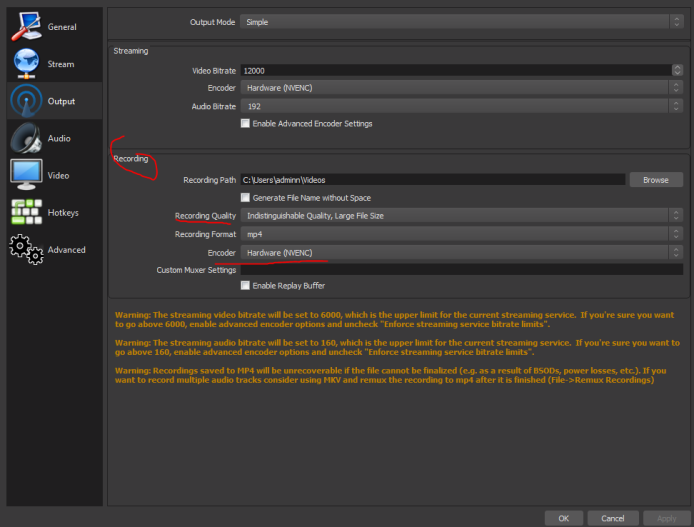
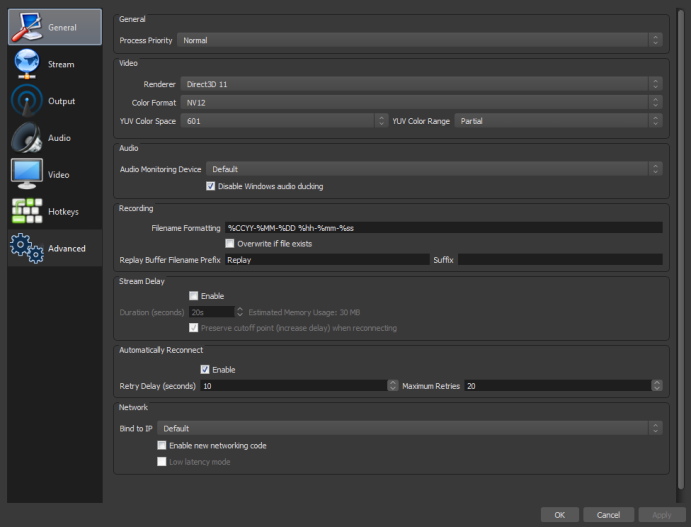
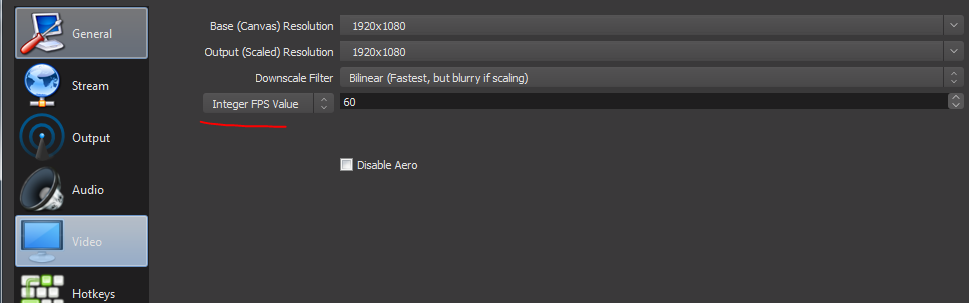
You will now have video files to edit into a movie.
Video Editing
Editing your video is up to you and your creativity. This is where the fun is. You can use any software you want, but you will need to render your movie to an AVI file, so keep that in mind when choosing an editor. I use Sony Vegas.
When you’ve finished editing your movie, you will need to render it to an AVI file with your editing software (you should also render in 4k quality here), then send the rendered movie through HandBrake with these settings:
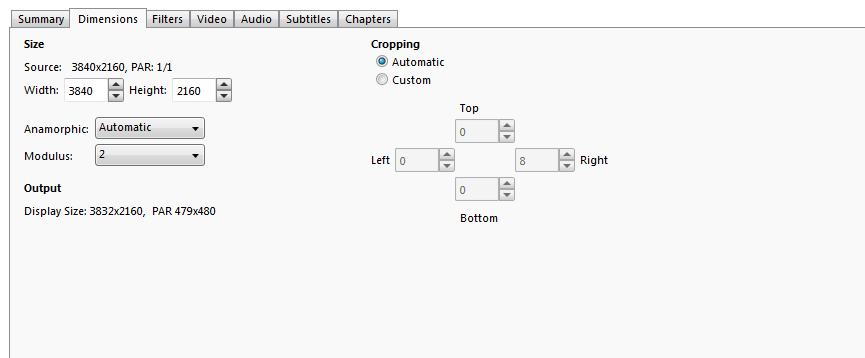
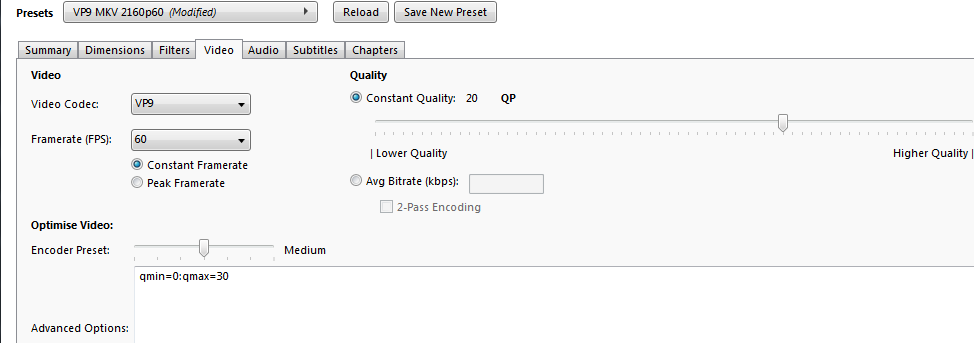
You can now upload your final movie to youtube. Remember that it will take a little while after uploading for your video to reach full quality.
That is it. Have fun making awesome sauer movies. If you would like your video featured on the page, please contact any team member on discord.
